How to Set Up PhpStorm for Laravel Development with Pint and Prettier
Author: Ferry Dermawan
Date:
Tags: laravel
PhpStorm is a powerful IDE for Laravel development. With the right setup, you can automate code formatting using Laravel Pint for PHP and Prettier for frontend files (like JavaScript, CSS, and Blade). This guide walks you through configuring both tools to run automatically on save.
Step 0: Install and Configure Pint & Prettier
First, install Laravel Pint as a development dependency:
composer require laravel/pint --dev
Then, create a pint.json file at the root of your project (optional, but recommended for custom rules):
{
"preset": "laravel",
"exclude": [
"vendor",
"node_modules"
]
}
Next, install Prettier and its plugins for Tailwind CSS and Blade:
npm install -D prettier prettier-plugin-tailwindcss @shufo/prettier-plugin-blade
Create a .prettierrc file at the root of your project:
{
"semi": true,
"singleQuote": true,
"printWidth": 100,
"plugins": [
"prettier-plugin-tailwindcss",
"@shufo/prettier-plugin-blade"
]
}
You are now ready to continue with PhpStorm setup.
Step 1: Open Your Laravel Project in PhpStorm
Ensure that your Laravel project has Pint and Prettier already installed.
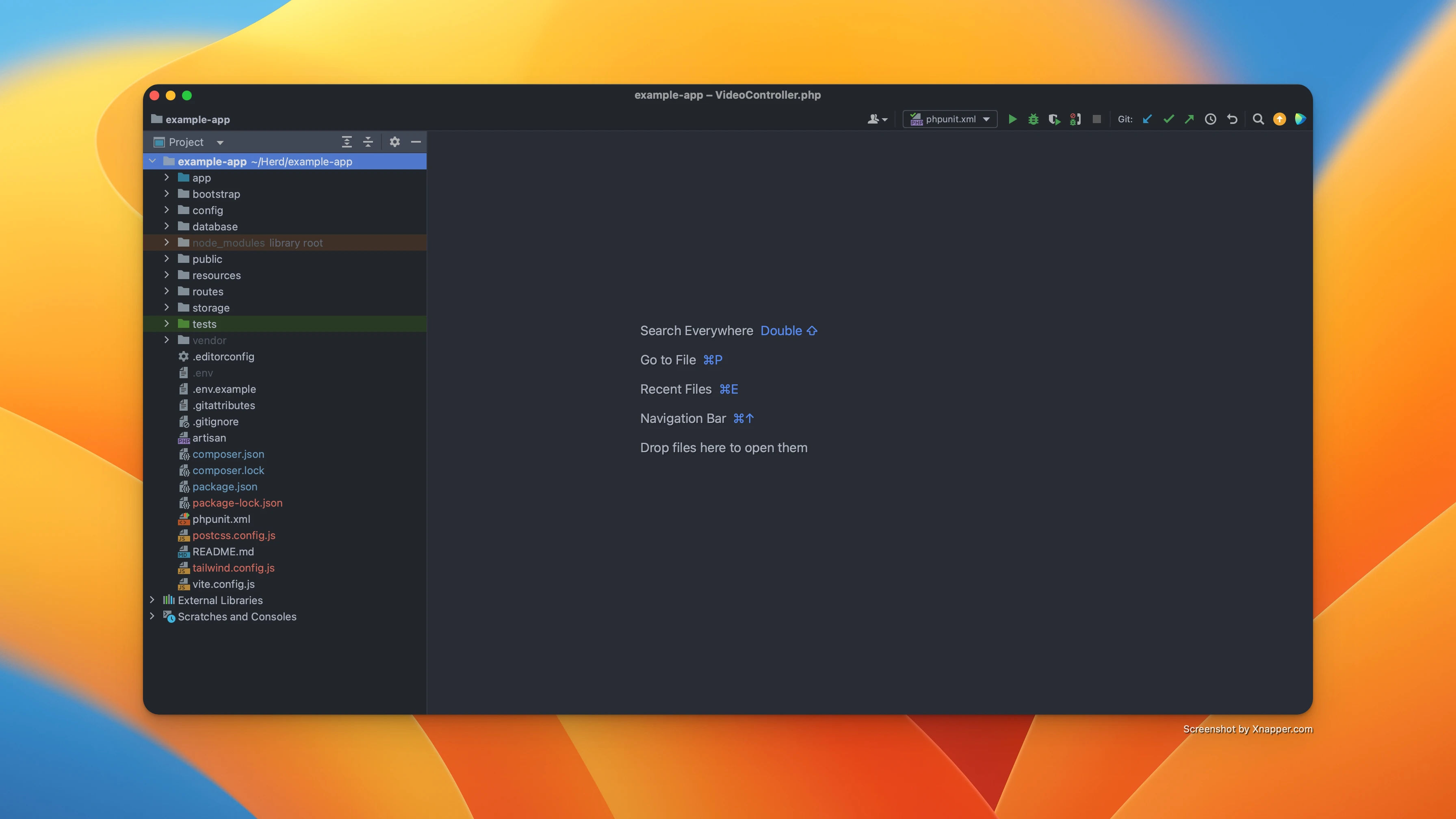
Step 2: Open Settings → Actions on Save
Go to Preferences (or Settings on Windows/Linux) → Actions on Save.
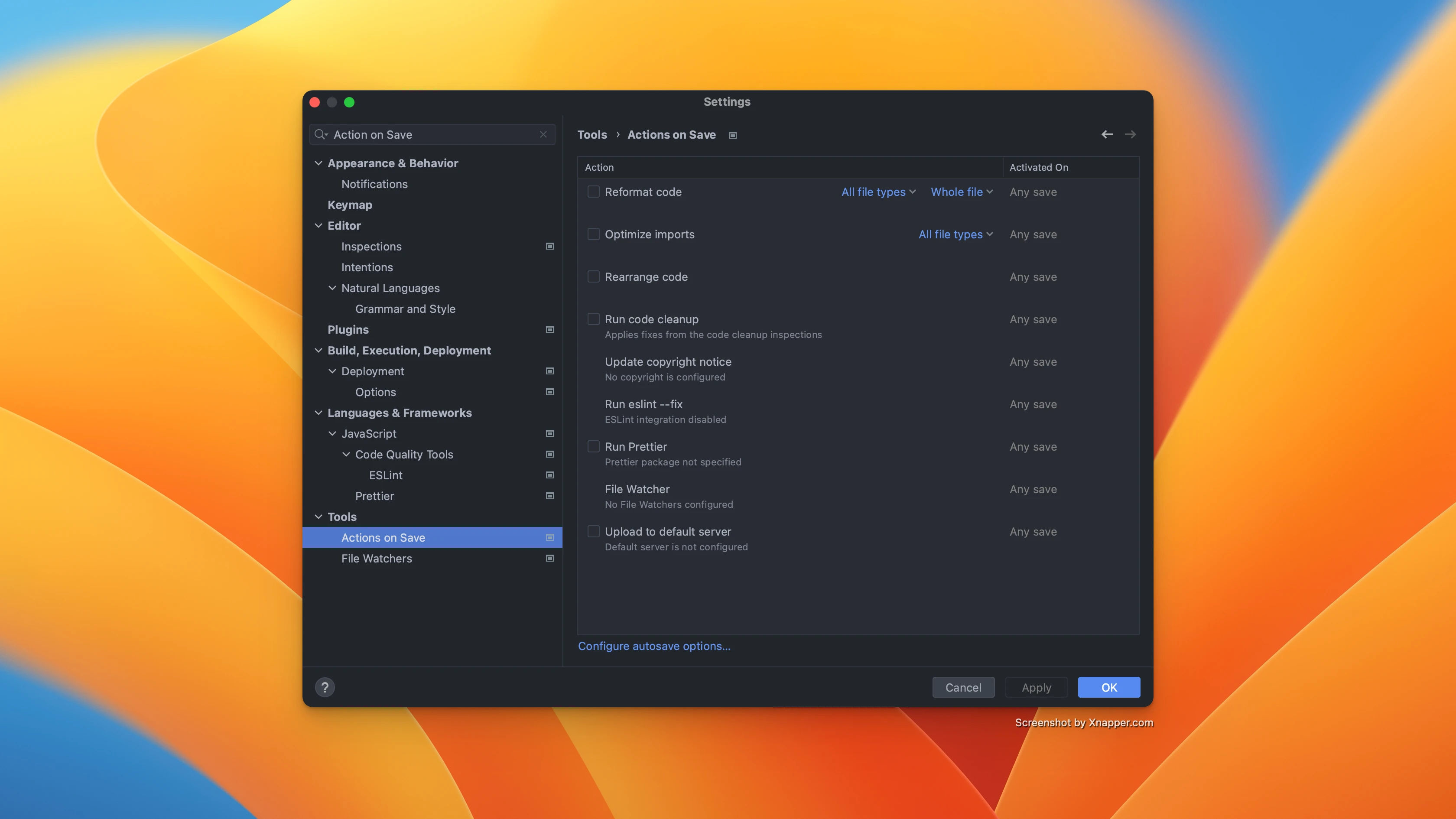
Step 3: Configure Reformat Code (Uncheck PHP)
Enable Reformat Code, but uncheck PHP to avoid conflict with Pint.
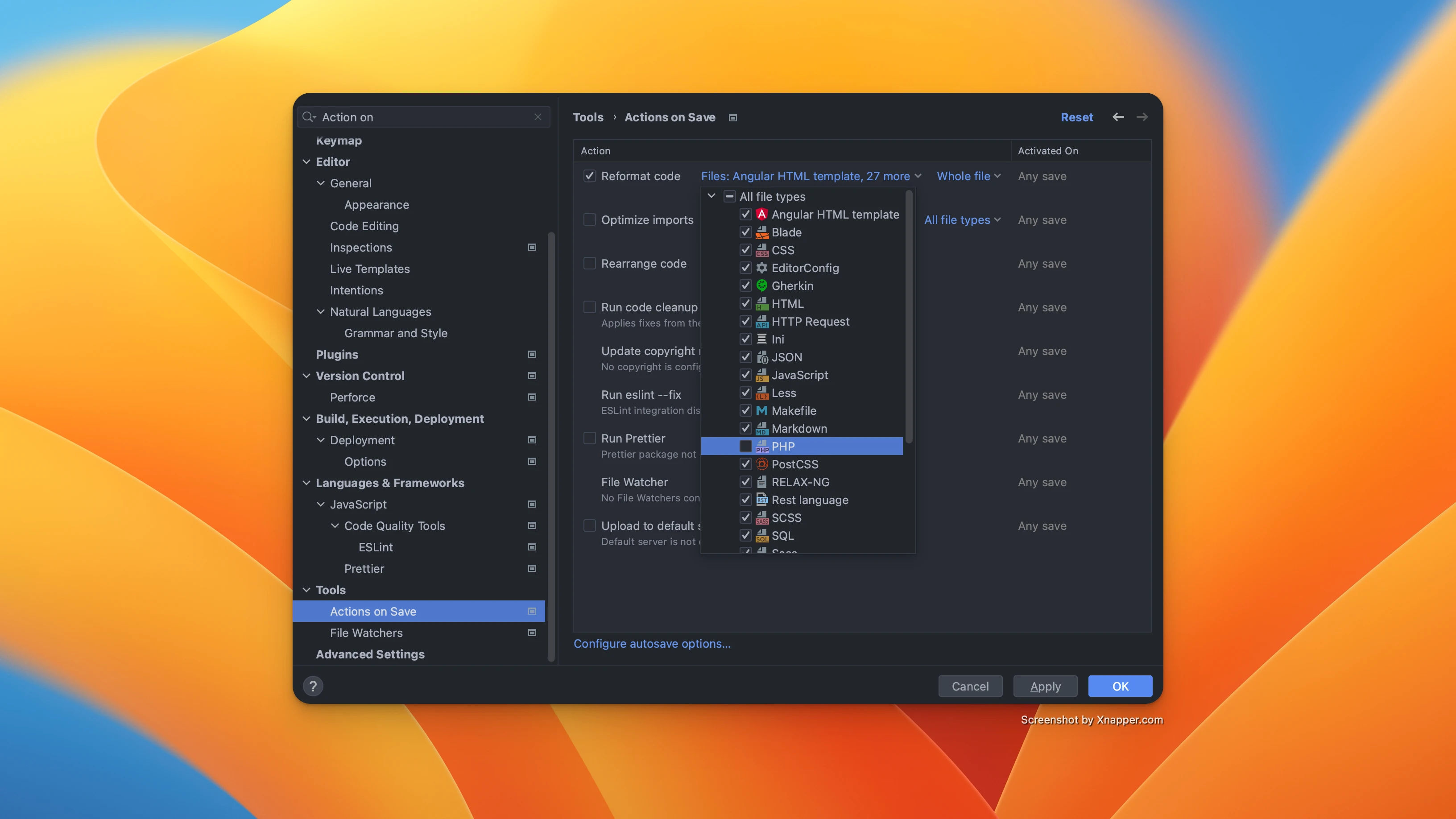
Step 4: Add a Custom File Watcher for Laravel Pint
Go to Settings → Tools → File Watchers, then click the + icon to add a new watcher.
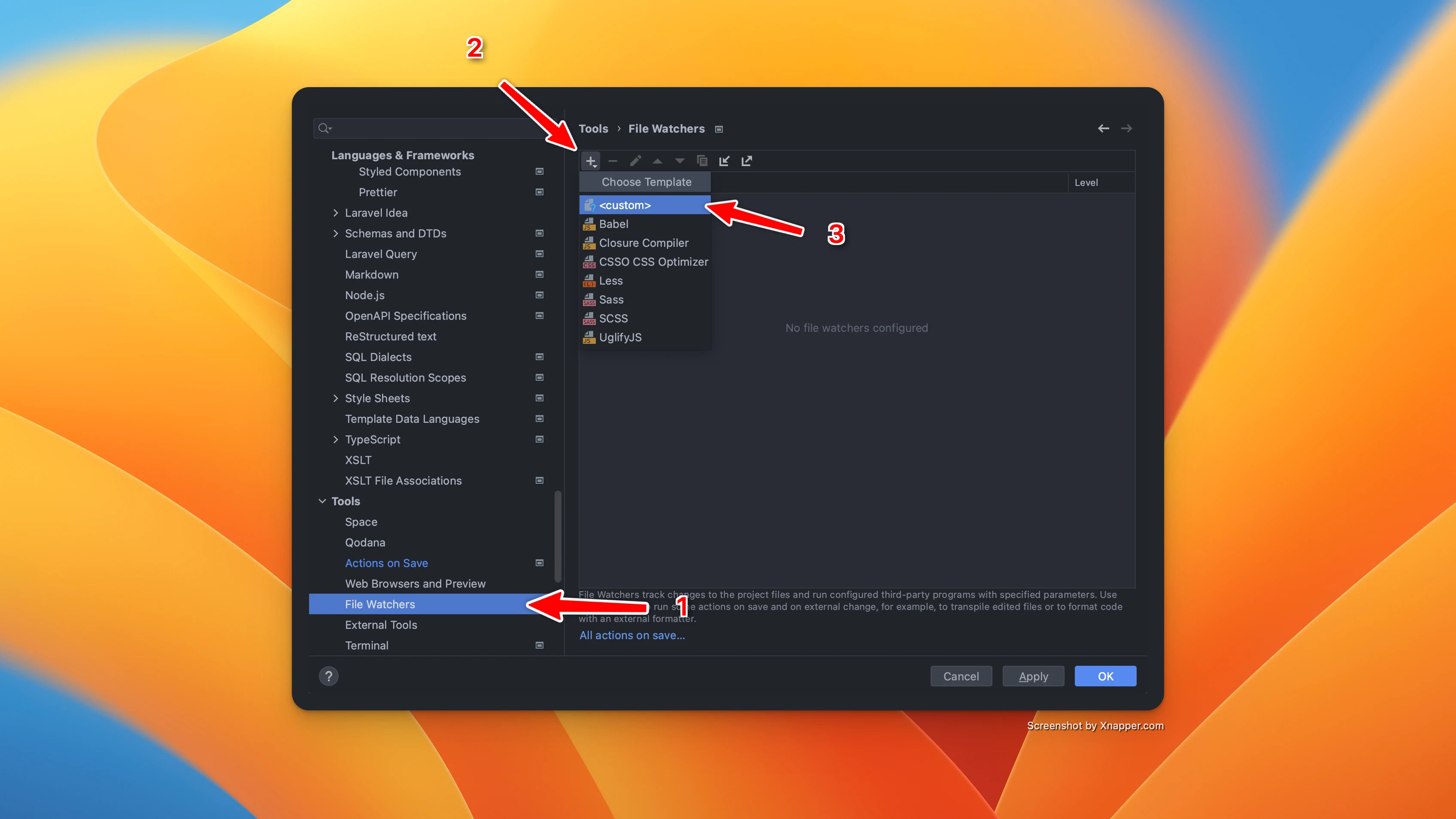
Use the following configuration:
Name: Pint
File type: PHP
Program: $ProjectFileDir$/vendor/bin/pint
Arguments: $FileRelativePath$
Output paths to refresh: $FileRelativePath$
Working directory: $ProjectFileDir$
Under Advanced Options, only check:
- Trigger the watcher on external changes
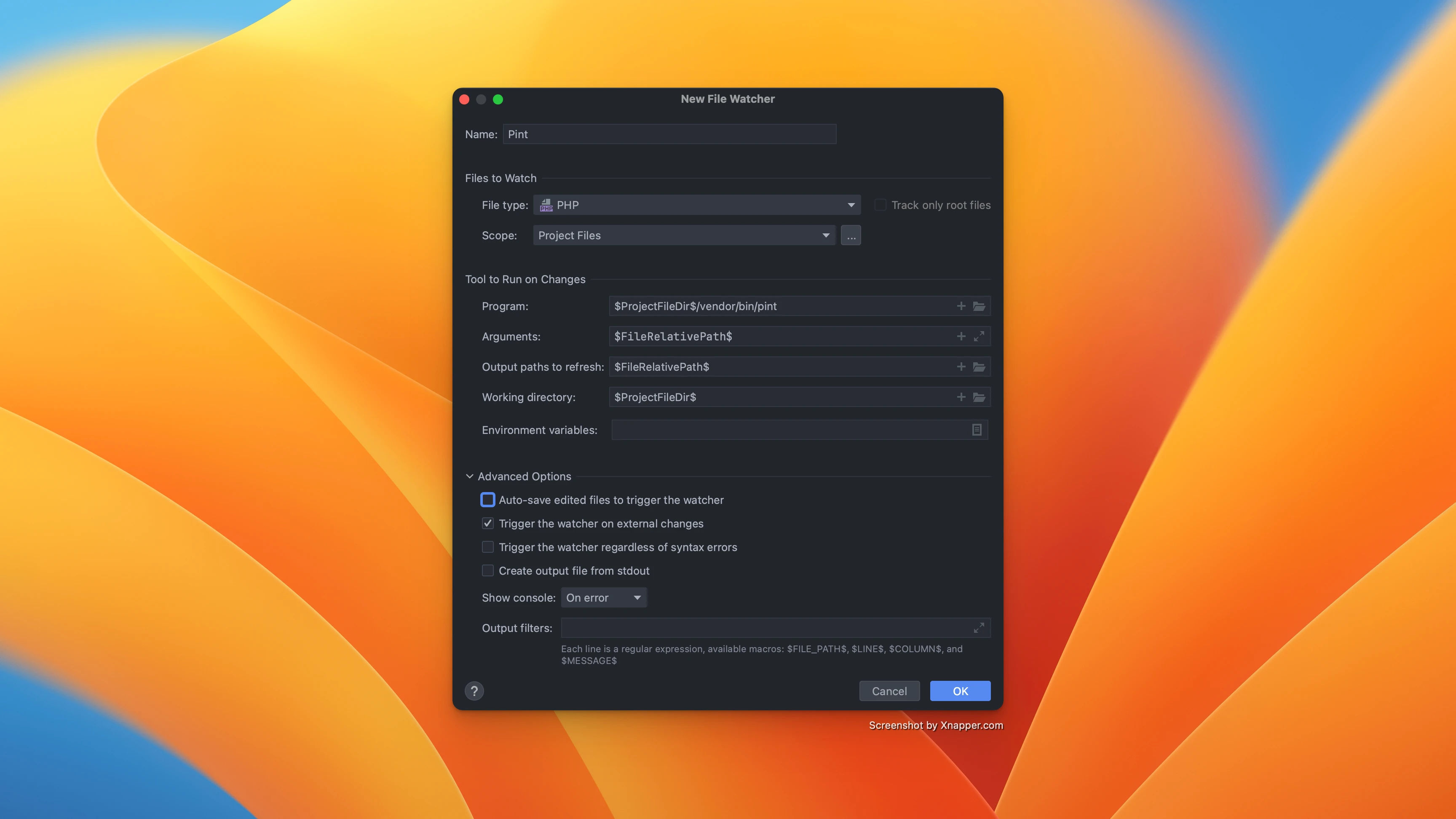
Step 5: Enable Prettier Integration
Check the box for Run Prettier and click Configure.

Enable Automatic Prettier configuration.
Add *.blade.php to the list of files that Prettier should process.
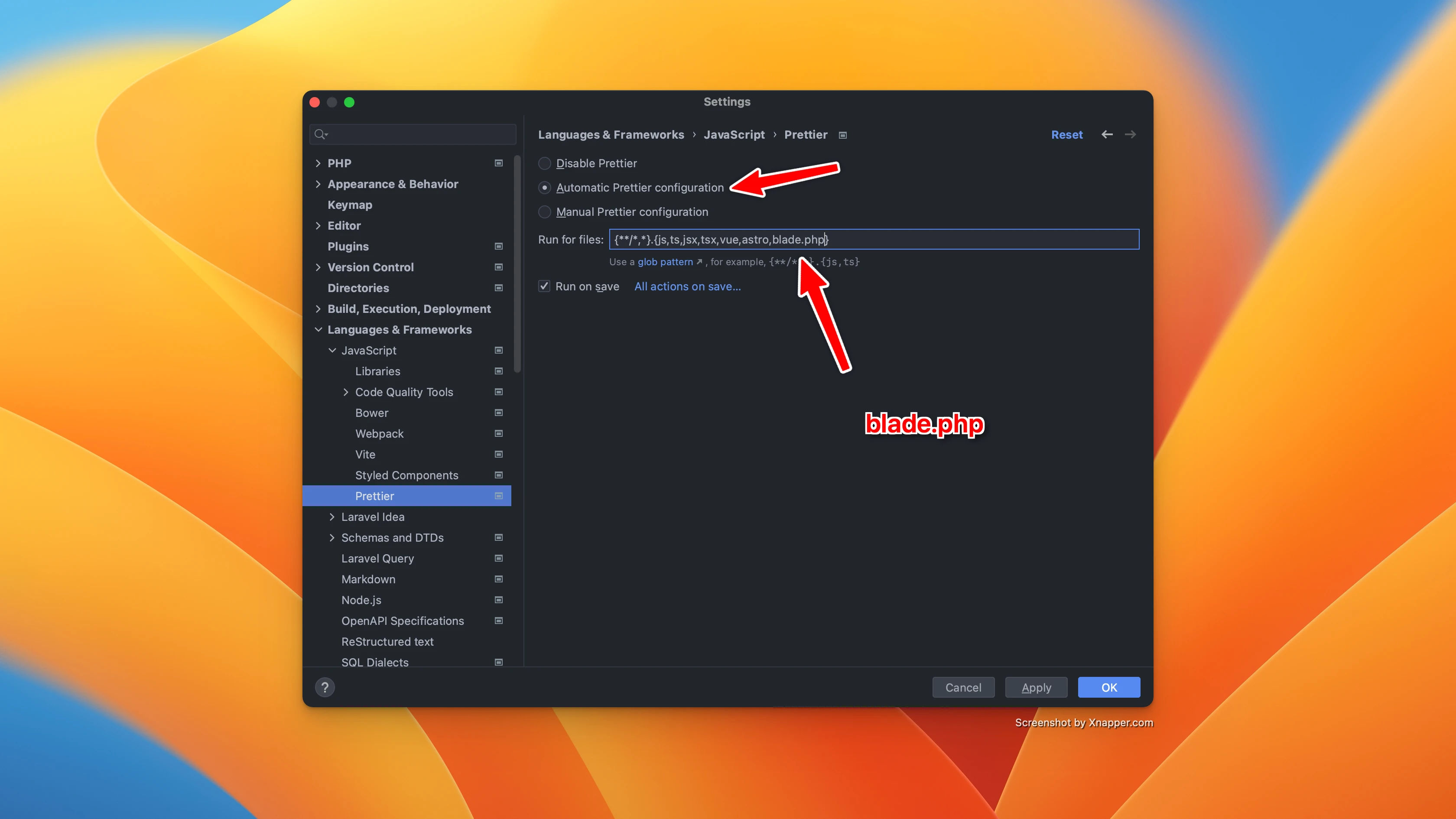
Make sure Prettier appears with its version number under Actions on Save to confirm it’s working.
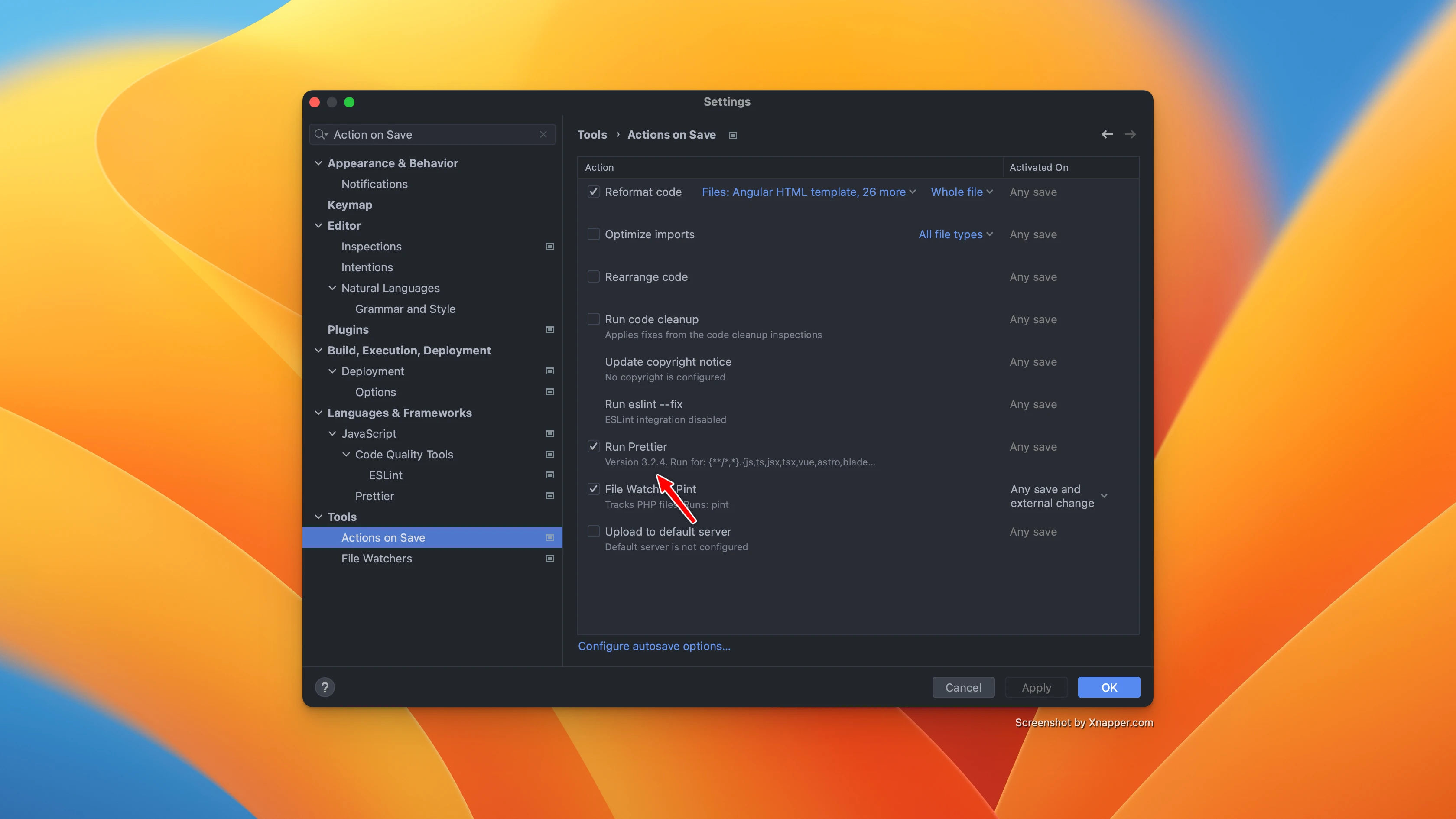
Conclusion
With Laravel Pint and Prettier configured in PhpStorm, your code stays clean and consistent every time you save. This setup ensures a smooth development workflow, especially when collaborating in a team environment. You can also explore additional automation like PHPStan or ESLint integration for more robust quality checks.